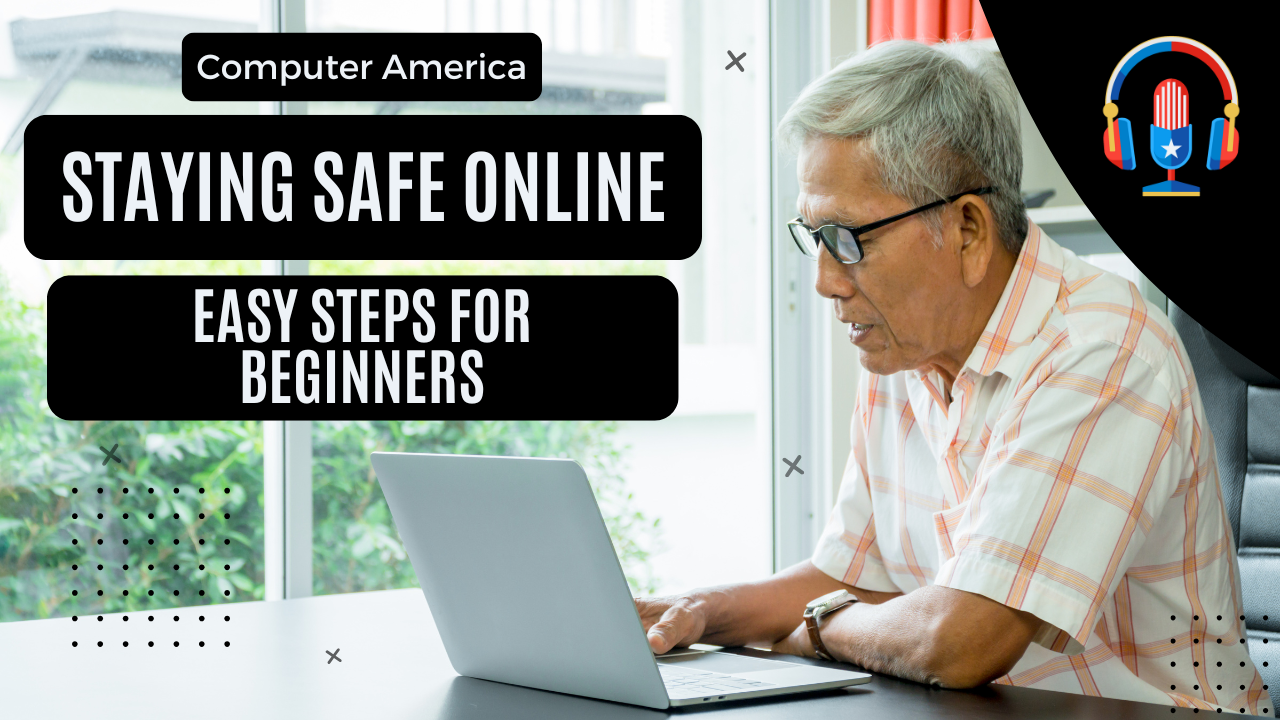Sometimes getting started online can be confusing. Jumping into a whole new world with lots of ups, and many many pitfalls. Let’s relate the topics to something a bit more understandable to your daily life.
Imagine the internet as a giant neighborhood with lots of streets and houses (websites). Most of it is friendly, but some places aren’t safe. Here’s how to stay secure:
Be Careful Where You Walk (Click)
Think of clicking on things online like walking down a street. You wouldn’t just wander down any dark alley, right? Same online!
- Look Closely at Addresses: Before you “walk” into a website (click a link), look at the address at the top of the page. It’s like the street name. If it looks weird or like gibberish, don’t go there! Real websites have names that make sense.
- Be Suspicious of Unexpected Mail: Imagine getting a letter that looks like it’s from your bank, but you weren’t expecting it and it asks for your house keys. That’s suspicious! Online, be careful with emails or messages that you weren’t expecting, especially if they ask you to click a link or give away personal information. If you’re unsure, call the company directly using a phone number you know is real.
- Don’t Pick Up Strange Things (Downloads): Downloading things from the internet is like picking up something you found on the street. It could be harmless, but it could also be something bad that can cause trouble. Only download things from websites you really trust, like the website of a company you know. Be extra careful with files that end in “.exe” – think of them as things that can really cause damage on your computer.
Use Strong Locks on Your Doors (Passwords)
Your online accounts are like houses where you keep your important stuff. You need good locks to keep bad guys out!
- Make Strong Locks: A good password is like a complicated lock. It should be long, have big letters and little letters, numbers, and symbols (like ! or ?). Don’t use easy things like your name or birthday – those are easy for bad guys to guess.
- Use Different Locks for Different Doors: Imagine using the same key for your house, your car, and your mailbox. If someone steals that key, they can get into everything! It’s the same online. Use a different strong password for each website or app you use.
- Think About a Key Ring (Password Manager): If you have lots of locks, it can be hard to remember all the keys. There are special “key holders” (password managers) that can remember all your strong passwords for you safely. They can even make new ones!
Keep Your House in Good Shape (Software Updates)
Think of software updates as fixing things in your house to make it safer.
- Turn on Automatic Fixes: Most computers and apps can automatically update themselves. It’s like having someone come and fix your roof without you even asking. Turn this on so your computer always has the latest safety fixes.
- Don’t Ignore Fix-It Notices: If your computer or an app tells you it needs to update, do it! These updates often fix holes that bad guys could sneak through. Delaying only makes things worse.
Use Safe Streets (Secure Connections)
The way your computer talks to the internet is like the street it uses. Some streets are safer than others.
- Look for the “Safe Street” Sign (HTTPS): When you’re giving important information like your address or credit card number, look for “https://” at the beginning of the website address and a little green padlock icon. That means the street is secure, and your information is being sent safely.
- Be Careful in Public Places (Public Wi-Fi): Using the internet at a coffee shop or library is like being in a public place. Lots of people can see what’s going on. Avoid doing important things like checking your bank account on public Wi-Fi. If you have to, think about using a special “tunnel” (VPN) that makes your connection more private.
Keep Your Private Things Private (Personal Information)
Your personal information is like your treasures. You don’t want to show it to just anyone!
- Think Before You Share: Before you tell people online things like your address or phone number, think about who will see it. Once it’s out there, you can’t really take it back.
- Check Your Privacy Settings: Websites and apps often have settings that let you control who sees your posts and information. Take a look at these settings and make sure they’re set to what you’re comfortable with.
- Be Wary of Too Many Questions: If a website asks you for lots of personal information that doesn’t seem to make sense for what they’re offering, be careful. It might be someone trying to trick you. Don’t forget, you can always say NO to cookies.
Get a Guard Dog (Security Software)
Think of antivirus software as a guard dog for your computer that barks when something bad tries to get in.
- Install a Good Guard Dog: Get a well-known antivirus program and keep it running and updated. It can help find and get rid of bad things before they cause trouble. The default Windows Defender is very effective.
- Use a Strong Gate (Firewall): Your computer also has a “gate” (firewall) that helps block unwanted visitors from getting in. Make sure this gate is turned on.
Staying safe online is like being careful in the real world. By being a little cautious and following these simple tips, you can enjoy the internet without worrying too much!